Download Google Chrome OS
Google has done it again, after many acquisitions and removal of beta and making it full fetched out of beta products like gmail , now its the another THING which would almost kill most of its product competitors, and this time its the Google Chrome OS, also called as the Chromium OS.
Here is tutorial to Download Google Chrome OS and how to configure it
First of all don’t expect its going to be more efficient like windows 7 , its almost like linux . The current version to boot your computer with this OS like Windows is running it on a Virtual Machine on your computer. Which means that this would use addition PC resources in order to run because the normal OS would also run in the background. The OS needs you to login to a Google Account but dont use your main account , use a temporary one because it can have many problems .
Starting with VirtualBox :
Download the 200Mb torrent file which comes in the .BZ2 format and then extract in on your computer using programs like this ones .
Once extracted the total setup file is a Chrome OS Image vmdk file of 712mb size.
- Next download Virtual Box [another alternative VMware Player ] based on your PC configuration which is a free software useful for running a virual machine on your computer.
- Install Virtual Box , Next you will be asked to register for a Sun Online Account ,
- Sign up !
- Its free as Virtual Box is a service from Sun.
Next, once the installation is completed you will find a screen like the following one.
Click on New > Next > and follow the On screen options.
You will be asked to give a name for the Virtual Machine , give it any name.
Then you will be asked to set how much RAM you would like to allot from your total physical RAM, though by default there would be a number given to you which you can proceed.
- Next you will be asked to create a Virtual Hard Disk in which you have a option to create a new Hard Drive for booting up or else use existing Hard Drive.
- Now select the 2nd option and then click on the Home Folder option you find in it. [If you have one more hard disc then 1st option ]
- You will get a popup on your screen called as Virtual Media Manager, click on Add .
- Then browse the file you had earlier downloaded from the torrent website and select it
Recheck if you had selected the option of Use existing hard disk.
Click on Next & Finish
At last on the main screen you need to click on the Start Button which will start running the Chrome OS and it will take few minutes to start up !
It is lightweight , Do try to install if you are a google fan or if you have nothing better to do !
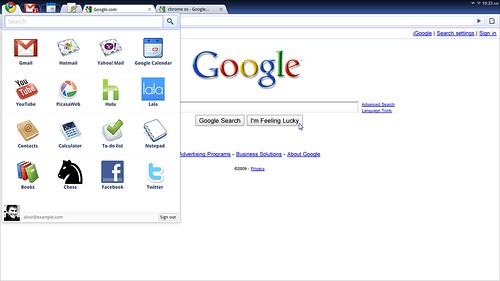
Note : This is not self bootable operating system , For Mac users use VMware Fusion
Another site for this tutorial is gdgt
Links :
Official blog
Videos:
Chromium OS Security
Chromium OS & Open Source
Chromium OS Fast Boot
If anuone has too tried it , sont forget to share your experiences !

















18 comments:
Waaah~ This is out already?! XD
I don't know if I will use this in the future, but I am so excited to try it out! Thanks for sharing. :)
Wow
Thanks for this full tutorial for using chrome OS but I'm not going to use it right now..I'm very happy with Win XP SP3 which I'm currently using.
Thanks
TC
they recommend me the chrome browser,thanks for sharing the download tutorial for Google Chrome and especially the way how to install it.
I think i`m not making an overstatement when i say that in 10 years from now, Google will buy Microsoft and own the OS market. I`m not going to use Chrome OS until a more user friendly version comes, but i think it will be in the near future.
I am not sure that it will be the forever OS for me, but obviously I am going to try this out. Thank You for this post.
Regards,
YouCanHack (http://youcanhack.blogspot.com)
I recommend you to put related posts widget on your post's relevancy.
For more information about related posts widget, visit: Advanced and Smarter related posts widget for blogger
Regards,
YouCanHack | Blog
I will have to try this out - I looks very good. Thanks for the post
thanks for sharing the tutorial to download Google Chrome and especially how to configure
ive try google chrome and i like it..the only problem is the pluggins.. firefox has so many that are really helpfull.. i hope chrome comes out with more plugging..
Google Chrome will be the next big thing. I can't wait for it to come out
Chrome is the choice. It will be the next big thing, and think of it, it`s free.
I am not sure about this option, because is a fast Operative System but is not compatible with another programs like photoshop
hi,
Nice tutorial. I'm using google chrome and I really like it, it's faster, and looks better than the other internet browsers.
I think is better firefox because google chrome doesn't have a lot of plugins.
wow i am really exited to use this in future than that post is vey useful for me Thnaks for sharing such a nice information
Google is Awesome
Very Informative Posting
Is the Google Chrome OS is better than LINUX Ubuntu? Well I think it's great to use Chrome OS because like LINUX it doesn't get affected by virus or any other malicious programs.
I love chrome, I think it's faster than opera..but it still my number two browser after firefox
Post a Comment
Comments are Do-Follow and Strictly Moderated
Please dont use keywords like money , cheap sales etc that appears to be spammy or self promoted
Use either your name or Site / Blog name
Comments should have greater than 20 words/2 lines or wont be published .
So Please make sure to read Comment Policy and Privacy Policy if you are commenting for the 1st time .